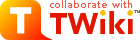Smartedit v2 Features and user manual
On this page:
Styles
Supported styles : Bold, Bold Italic, Italic, Formatted, Verbatim, Blockquote, Heading 1 to 6. How does it work ? When you click on the bold button (for example), Smart Editor get your selection and insert the bold tags at the right place. This editor doesn't have a context engine so if you click 2 times on the bold button, you will have 2 bold tags. SmartEditAddOn aumatically detect blanks and line break to insert tags at the right place.Lists
List types : Normal (bullet) and numered. How does it work ? Basically, it works like styles but a minimal context was developped to help you.- A click on the list button add a list item a the beginning of the current line. You do not need to put the cursor at this place or to select the while line.
- You just type * and 1 space, then you type your text and when you type on the "return" key, the list item is automatically created.
- If you are editing a list item and you hit the return key, a new list item will be created with the same indentation in the next line.
- To indent or outdent a list item, you can just hit the "TAB" key of "SHIFT TAB" like in others editors
- SHIFT+RETURN creates a br tag on the next line
Links
- External links
- Smart Editor provides you a simple and intuitive interface to insert a link. You can also watch a preview of the given link.
- Internal links
- A dynamic interface help you to select and insert a TWiki link. You just have to select one web in a list, then choose a topic by its name with auto completion assistance.
Icons
Configuration via the TWiki variables SMARTEDITICONSITE, SMARTEDITICONWEB, SMARTEDITICONUSER that take a list of XML values of the ICON graphics and its LABEL like<tselement><tsname> LABEL </tsname><tsstring> ICON </tsstring></tselement>
e.g.
<tselement><tsname> %ICON{lock}%</tsname><tsstring>%<nop>ICON{lock}%</tsstring></tselement>
To add more than one element, you just have to copy from <tselement> to </tselement> and to complete each one.
Use : Just open the icon chooser with icon button and click on your image to insert it into the text.
Insertion
Basic insertion : Smart Editor provides you some basic tags to insert that are<nop>, <br /> and <hr />. But it is possible to configure personal strings to insert by editing a simple TWiki variable.
Configuration : via the TWiki variables SMARTEDITSTRINGSITE, SMARTEDITSTRINGWEB, SMARTEDITSTRINGUSERS that take a list of XML values of the STRING to insert and its LABEL like
<tselement><tsname> LABEL </tsname><tsstring> STRING </tsstring></tselement>
e.g.
<tselement><tsname> Today's Date</tsname><tsstring> %GMTIME{$year-$mo-$day}%</tsstring></tselement>
Example :
Set SMARTEDITSTRINGUSERS = <tselement><tsname>Your menu name </tsname><tsstring>you string to insert </tsstring></tselement>To add more than one element, you just have to copy from
<tselement> to </tselement> and to complete each one.
Search
Smart Editor also provides you a search toolbar. You just have to type your text and you know automatically if the typed text is found into the textarea. Info : When you are entering text into the search text box, a click on the "*return*" key automatically selects the first occurence of your text. Textarea size Smart Editor gives you the ability to increase or decrease the textarea height with these buttons: . You can also set the textarea size to the exact number of lines in your text by clicking on the "Auto fit" button.Keyboard shortcuts
- TAB - Indent the current line (no selection needed)
- SHIFT+TAB - Outdent the current line (no selection needed)
- RETURN
- If there is a list item into the current line, automatically go to the next line and add a new list item with the same indentation
- If there is a list item into the current line and no text, automatically go to the next line, deleting last empty list item
- If your the text in the current line is indented, go to the next line with the same indentation
- SHIFT+RETURN
- Go to the next line, add a br tag with the same indentation
Configure "icon" and "insert string" menus
These manipulations automatically set the content of menus into the SmartEditAddOn toolbar. If the syntax is not respected, the content of the variable will not be loaded.The insert Menu
From TWikiPreferences (TWiki administrator), add or edit this variable like it follows:* Set SMARTEDITSTRINGSITE = <tselement><tsname>Table of content</tsname><tsstring>%<nop>TOC%</tsstring></tselement><tselement><tsname>your menu name</tsname><tsstring>your string</tsstring></tselement>...From Web Preferences (TWiki administrator), add or edit this variable like it follows:
* Set SMARTEDITSTRINGWEB = <tselement><tsname>Current web</tsname><tsstring>%<nop>WEB%</tsstring></tselement></tselement><tselement><tsname>your menu name</tsname><tsstring>your string</tsstring></tselement>...From user preferences, every one can add or edit this variable in his personnal page Main.FirstnameLastname:
* Set SMARTEDITSTRINGUSERS = <tselement><tsname>My email</tsname><tsstring>toto@toto.com</tsstring></tselement></tselement><tselement><tsname>your menu name</tsname><tsstring>your string</tsstring></tselement>...The icon menu is set by the TWiki administrators.
Edit | Attach | Print version | History: r1 | Backlinks | Raw View | Raw edit | More topic actions
Topic revision: r1 - 16 Aug 2006 - 19:45:30 - GaelCrova?
Ideas, requests, problems regarding TWiki? Send feedback
Note: Please contribute updates to this topic on TWiki.org at TWiki:TWiki.SmartEditAddOnHelp